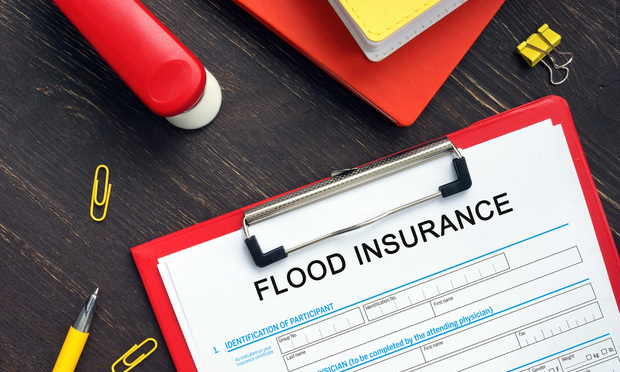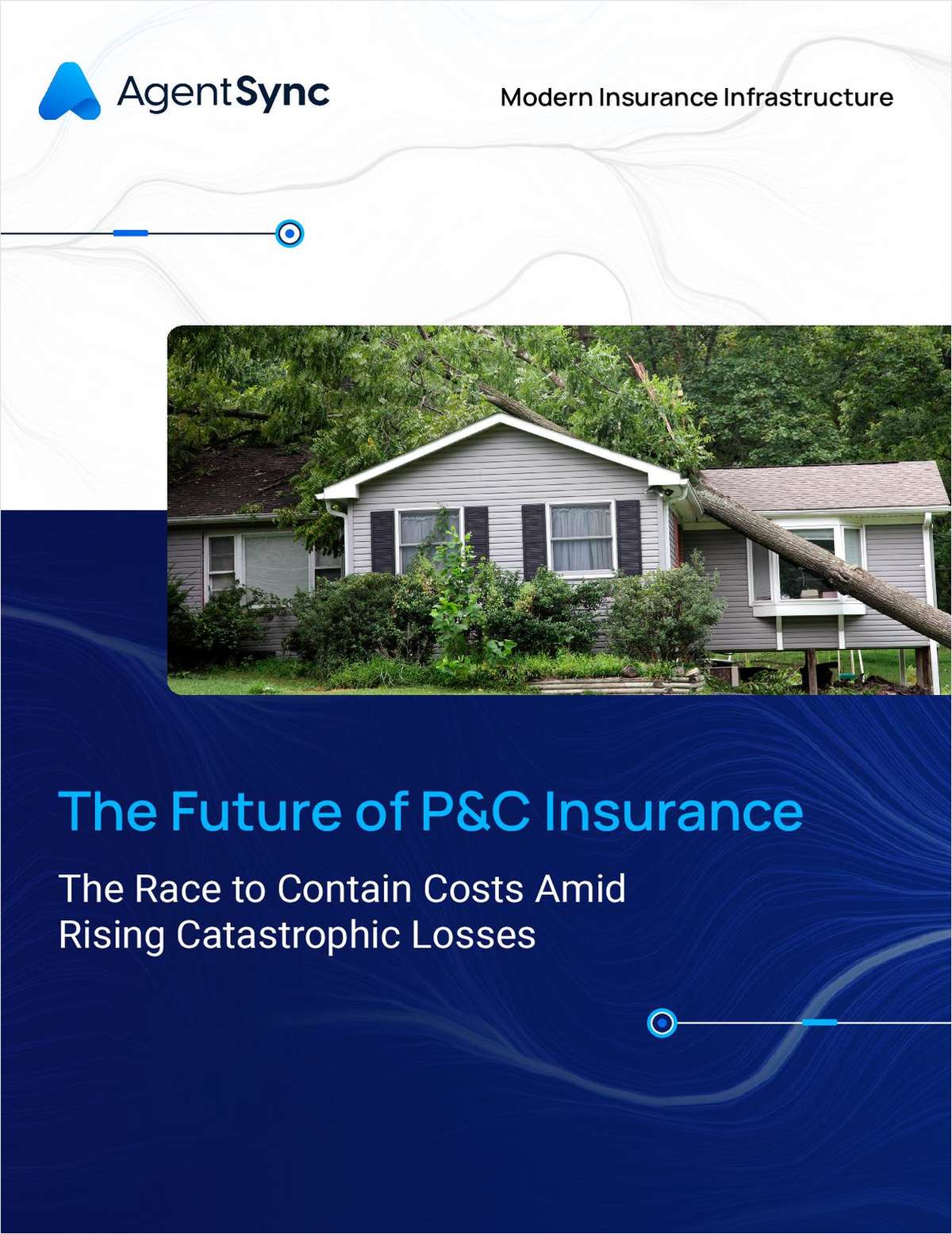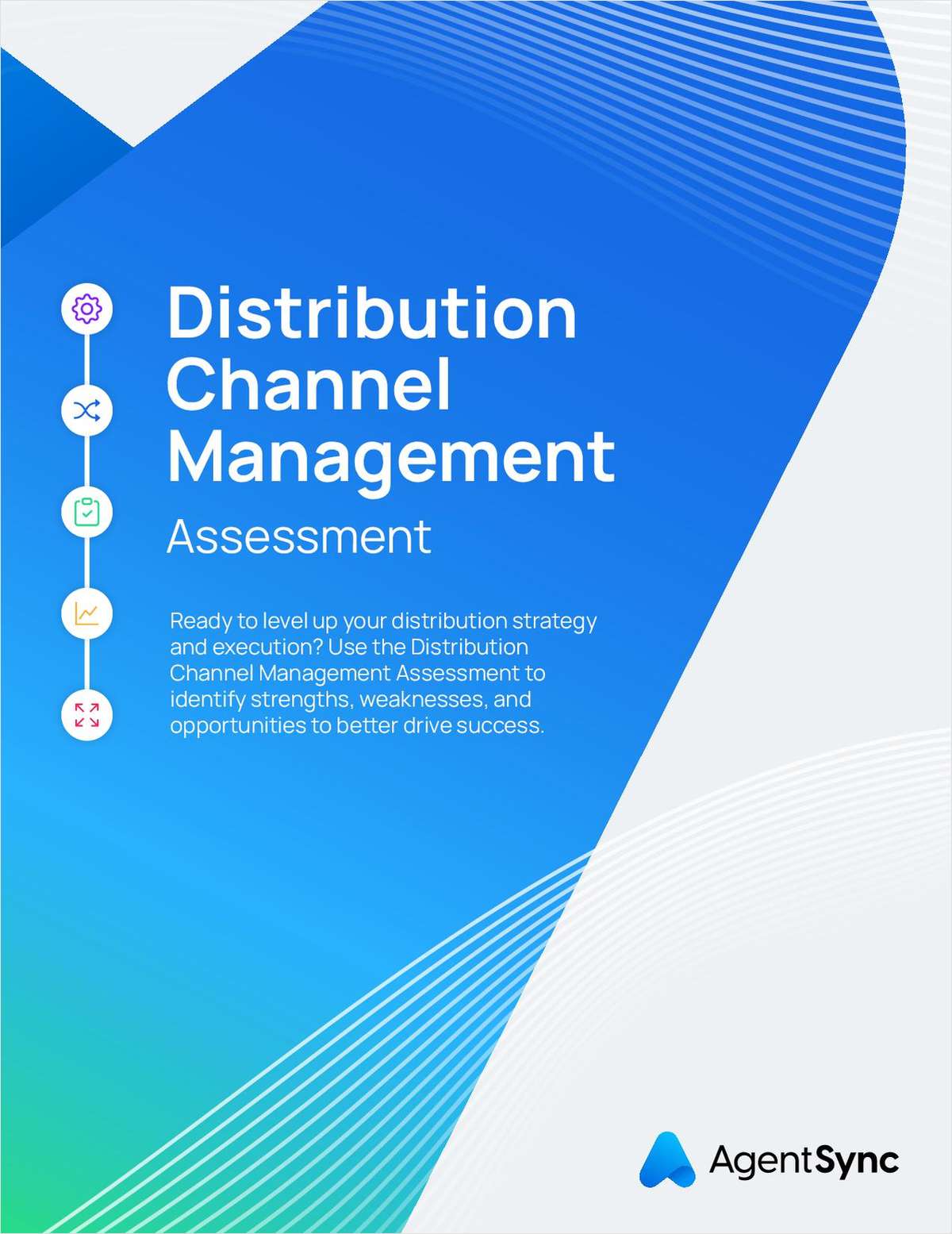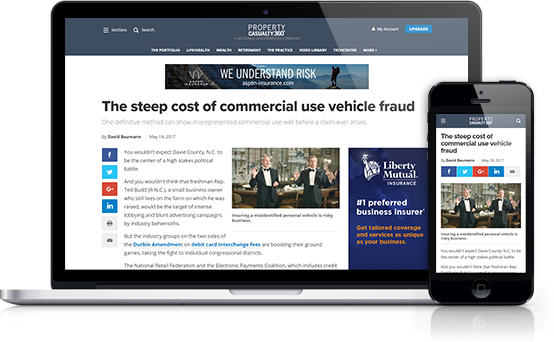(Editor's note: This month, we introduce a new Agency Technology columnist. Ted Baker, president of Advanced Automation, an agency consulting firm, takes over for Ed Higgins, an independent agent who wrote the column for four years. We thank Ed for his service and hope you enjoy Ted's column.)
MANY AGENCIES are wondering whether they should upgrade to the new Microsoft Internet Explorer 7 browser. IE7 certainly includes some great new features. Still, major agency management system vendors, including Applied Systems and AMS Services, have held off recommending its installation until they complete their testing of it.
It is wise to be cautious. Bugs tend to be part of any release. Some Web sites may not be completely compatible with IE7, possibly resulting in unforeseen problems affecting productivity. Many agencies have chosen to wait a few months before migrating to IE7, until its stability improves. If you plan to upgrade now, however, investing time in testing and due diligence could save you much pain and frustration.
It is critical that agency management let staff know what is coming. We have seen many owners upgrade over the weekend and "surprise" their staff with a whole new world on Monday morning. This kind of surprise makes people cranky. Take time to tell the staff in advance how the upgrade will affect their daily workflow. This simple step can help you avoid a lot of resistance.
Benefits of IE7
Some of the changes that make IE7 so compelling are also those that some users may dislike--at least until they adjust to the new environment. Here are some of them:
oQuick Tabs: The Quick Tabs are probably IE7's most beneficial feature for agency staff. Tabs can be re-ordered and previewed on a page with clickable thumbnail displays of each open tab.
oClearType text and zoom: IE7 includes zoom technology and new ClearType text technology that Microsoft claims renders page fonts as sharp and clear as those printed on paper.
oShrink-to-fit printing: IE7 will shrink any Web page to fit your printer paper. No longer will you get only 70% of an article. This also solves the age-old problem with Web sites that are designed for printing on a specific paper size, like A4, the sheet commonly used outside of North America that is a slightly smaller than standard letter size.
oNew toolbar: It might take your staff awhile to get used to the redesigned toolbar. The back and forward buttons haven't moved, but they're now compressed into the upper-left corner. The individual drop-down menus have been merged into one drop-down list. The address bar is now at the top of the browser screen, making it more difficult for malicious spyware toolbars to obscure or hijack your system. Unfortunately, Microsoft has chosen the address bar to also display antiphishing and site certificate information, making the address bar a very busy place. Perhaps the most challenging change is that the refresh button is now located immediately after the address bar.
oSecurity features: IE7 for Windows XP SP2 increases protection from malware (viruses, worms, etc.) by requiring you to "opt in" when downloading ActiveX components, software modules that can add functionality to a computer. (Previously, ActiveX components installed automatically, unless you changed the Internet-options settings.) Additional protection is provided by an increased default Internet security level (medium-high), a new layer of certificate authentication and antiphishing technology. Microsoft also has added security protection to its new RSS reader, the browser application that displays Internet newsletters and similar services that automatically are sent to subscribing users. The new reader accepts only valid RSS feeds and not malware. IE7 also has built-in code protections against cross-domain script attacks and malicious URL handling. Much of the code used to create IE7, however, has essentially remained unchanged from that of IE6, so many of the non-ActiveX flaws now being discovered within IE6 likely will affect IE7.
oAntiphishing technology: IE7 includes Microsoft's new antiphishing technology, designed to prevent users from providing personal data to fraudulent Web sites. Microsoft has touted the superiority of its new technology. Agencies that have tested IE7, how-ever, found that it consistently failed to catch phishing sites that are less than one hour old.
Reports from agencies
Reports from agencies that have installed IE7 vary, but several common problems have been reported. First, logging into secure Web pages, such as those of insurance company sites, can be a problem. While many of the larger carriers have the resources to ensure a seamless experience with IE7, agencies might experience log-in failure with some smaller or regional companies.
Agencies also have reported problems with downloading documents from Web sites or Intranets. The problems range from failure to download at all to problems with the way a downloaded document is displayed. Sometimes the source of the problem is IE7's need for Microsoft Office updates, which are available at www.windowsupdate.com.
Installing IE7
Because of the need to test the new browser, which is best done on one PC, agencies are advised to disable the "Automatically check for Internet Explorer updates" function on servers and on individual workstations. When you install IE7, you'll run into two unusual requests. The first, says Microsoft, arises from some conflicts that have been noted between IE7 installations and some antivirus engines. So to err on the side of safety, the software giant asks you to disable your anti-virus protection until the installation is complete. Microsoft uses its own malicious-software removal tool during the installation of IE7, and perhaps this tool conflicts with some antivirus applications.
Second, Microsoft requires users to reboot their computers after installation. Unique to IE7 is an RSS feed engine that renders Web feeds as a readable page, and a reboot installs this engine in the system kernel. After the reboot, IE7 displays a first-run screen where users can turn on antiphishing software (which is not enabled by default) and select their default language.
As with any significant technology change, you should have a rollout plan for upgrading to IE7. My recommendation is to invest two weeks in the rollout. That gives you time to get your staff on board and to test the browser.
Schedule three staff meetings to discuss the change to IE7. At the first meeting, tell the staff what is coming and explain why the agency has decided to upgrade to IE7. In the second meeting, show your staff the benefits of IE7. If you have a projector, consider creating a short PowerPoint presentation, with screen shots to help communicate the new features. At this meeting, also compile a list from staff of all Web sites that require secure sign-in. In the third meeting, which will take place after you test the new browser, discuss any concerns or questions your staff may have about the upgrade. Also discuss what you've learned from your testing.
The technical rollout should begin with the first staff meeting, so you will have two full weeks for testing and preparation. Here are the steps to follow.
1. Select one PC in your agency for testing.
2. Create a restore point (so you can always go back to a known configuration, if necessary).
3. Load IE7 on the test PC.
4. Go to www.windowsupdate.com and update Microsoft Office. Then click on Microsoft Update.
5. Make a list of all vendors that require sign-in, including insurance companies, banks and rating engines.
6. Make a list of all internal software and peripherals, including Microsoft Office, Paper Port, printers and scanners.
7. Take two weeks to test how IE7 affects everything on your list. Among other things, you'll want to note how IE7 performs when you sign in to secure Web sites. Do you run into any display issues when getting to functions you need for using a site? (Note: Many sites will look different in IE7. Different is not necessarily bad. Your focus should be on functionality.) Also take note of performance slow-downs and crashes.
Keep your list of items to be checked at the test PC, so you can document your results. Make notes of performance issues, observations, opinions, etc.
If you do not have the staff or time to invest in a systematic rollout, you might consider postponing an upgrade to IE7 for a few months. IE7 certainly has enough new features and benefits to be worth the wait.
For more information on IE7, check Microsoft's excellent resource site: http://www.microsoft.com/windows/ie/default.mspx.
Ted Baker is the president of Advan-ced Automation, which for 17 years has offered agency consulting services addressing a variety of management and agency development issues. He also is an author and frequent conference speaker. Ted can be reached at [email protected].
Want to continue reading?
Become a Free PropertyCasualty360 Digital Reader
Your access to unlimited PropertyCasualty360 content isn’t changing.
Once you are an ALM digital member, you’ll receive:
- Breaking insurance news and analysis, on-site and via our newsletters and custom alerts
- Weekly Insurance Speak podcast featuring exclusive interviews with industry leaders
- Educational webcasts, white papers, and ebooks from industry thought leaders
- Critical converage of the employee benefits and financial advisory markets on our other ALM sites, BenefitsPRO and ThinkAdvisor
Already have an account? Sign In Now
© 2024 ALM Global, LLC, All Rights Reserved. Request academic re-use from www.copyright.com. All other uses, submit a request to [email protected]. For more information visit Asset & Logo Licensing.