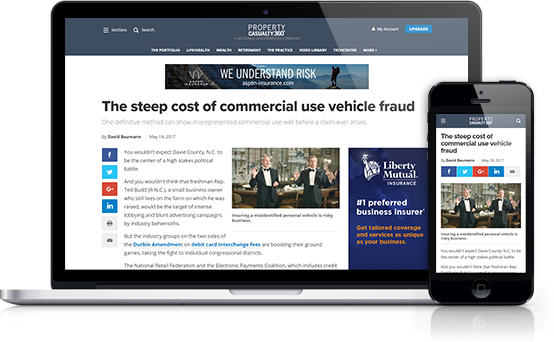Walk through any business and it is easy to see how crucial computers have become in the workplace. Whether it is typing up documents, calculating large amounts of data, manipulating three-D images, or communicating with workers based in different locations, computers have changed the workplace and workers' roles. Like all technological advances, the use of computers has not come problem-free, many of which have become well documented. Employees, employers, and claim adjusters have become aware of conditions such as carpal tunnel syndrome, repetitive stress injuries, and other conditions that affect vision and lead to muscular and mental fatigue.
In many cases, large employers can shield their workforce from these problems by ensuring that employees have adequate breaks and ergonomic workplaces designed to prevent injuries. However, most small employers and insurance agencies often depend on a handful of employees to carry the workload. Adding to the problem is that, unlike industrial accidents that are caused by a specific event like a fall or being struck by an object, computer-related injuries develop over a long period of time, making them harder to pinpoint when they reach the level of an acute injury.
Recognizing these problems, the National Institute of Occupational Safety and Health has issued a series of recommendations to prevent computer-related injuries by identifying their causes and the measures that can be taken to reduce the number of musculoskeletal injuries. Among other things, NIOSH singles out such things as instituting periodic breaks and creating ergonomic workstations that will reduce the strains most commonly associated with the development of computer-related injuries.
Recommended For You
Want to continue reading?
Become a Free PropertyCasualty360 Digital Reader
Your access to unlimited PropertyCasualty360 content isn’t changing.
Once you are an ALM digital member, you’ll receive:
- Breaking insurance news and analysis, on-site and via our newsletters and custom alerts
- Weekly Insurance Speak podcast featuring exclusive interviews with industry leaders
- Educational webcasts, white papers, and ebooks from industry thought leaders
- Critical converage of the employee benefits and financial advisory markets on our other ALM sites, BenefitsPRO and ThinkAdvisor
Already have an account? Sign In Now
© 2025 ALM Global, LLC, All Rights Reserved. Request academic re-use from www.copyright.com. All other uses, submit a request to [email protected]. For more information visit Asset & Logo Licensing.